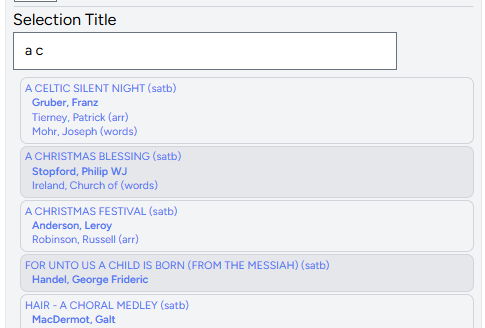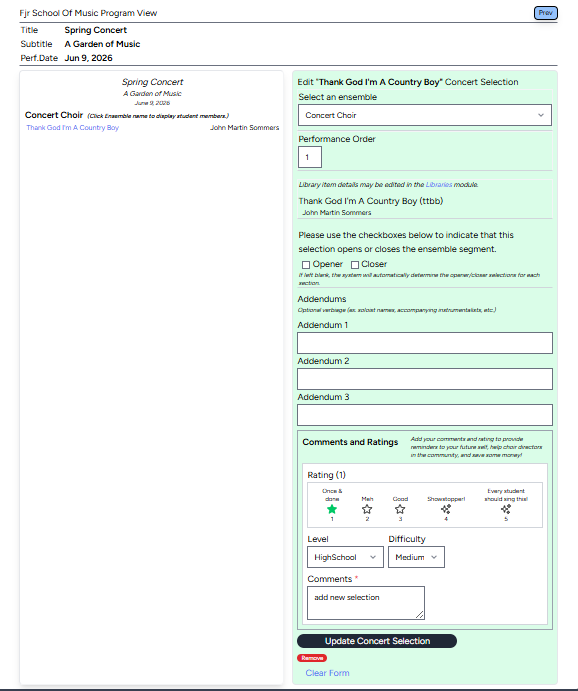This is the Programs tutorial page.
Overview
Here's what the Programs application can store:
- Programs
- Program title and subtitle
- School
- School year
- Performance date
- Song count
- Tags for detailed searching
-
Ensemble or Act segmentation
- Typically Ensemble segmentation is used for standard concerts where each ensemble performs its own repertoire.
- Typically Act segmentation is used for cabaret/solo performance concerts where performances are individual efforts grouped into acts.
-
Using items stored in the Libraries application,
- Title
- Artists
-
Members
- Roster of members grouped by school year and sorted by last name, first name.
-
Search
-
Note the "Search" bar a the top of the page.
You can enter any song title (surrounded by quotes), program title, school year, or tag and the system will fetch that for you.
Don't know when or how many times you've performed "Thank God I'm a Country Boy"?
Just enter "Thank" in the search bar, click "Search" and let the system do the work for you!
-
Note the "Search" bar a the top of the page.
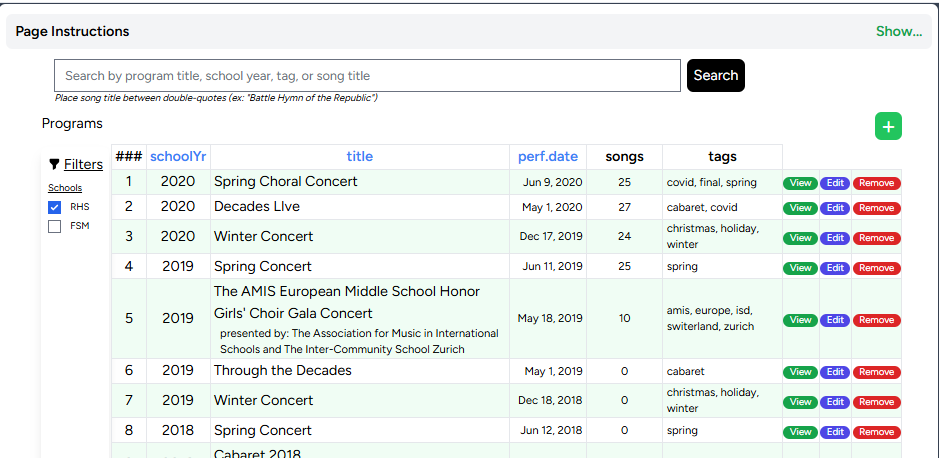
Setting Up Your First Program
Clicking on the "Programs" card will display the Programs application with an empty table.
Click the green Plus-sign button to open the Program form.
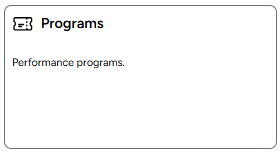
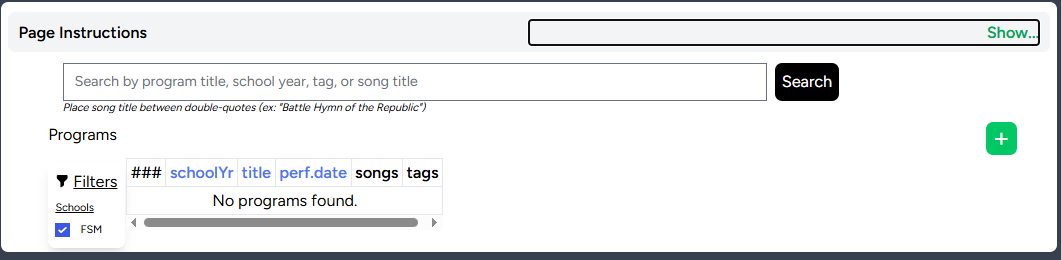
The program form has six fields:
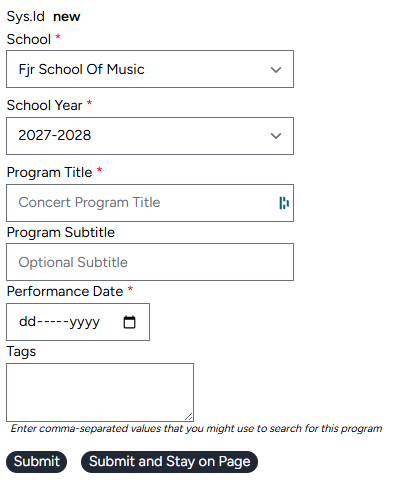
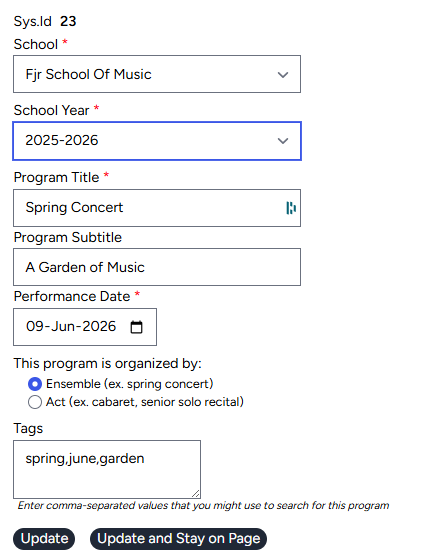
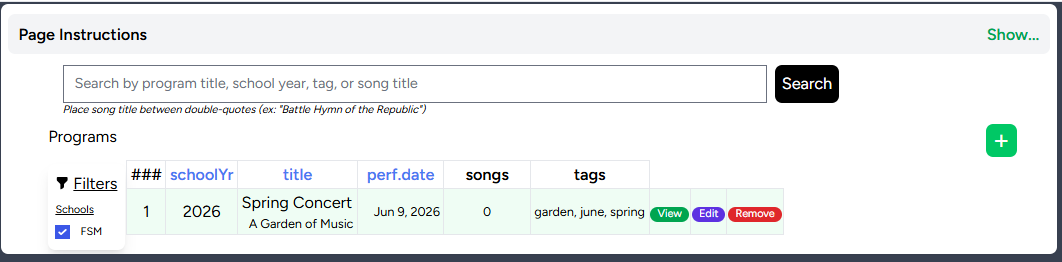
- School: Select the respective school name from drop-down box (if multiple schools).
- School Year: Select the respective school year from drop-down box (if multiple schools).
- Program Title: Enter the program title.
- Subtitle: Enter the program subtitle.
- Performance Date: Select the date of the performance.
-
Tags:
Consider the tags field as your option to attach any descriptors to the item as you find helpful. Think about words that you would use to search for this item, or other items like this item, if you didn't remember the specific title. Alternately, you can use tags to capture any values not otherwise captured in the application; instrumentation, for example.
Tags need to separated by commas and are generally one word or short phrases.
Remember that tags are shared across the system and will be seen and used by other choral directors.
Adding Repertoire To A Program
 from the Programs table opens a two-segment page with the
program on the left-hand side of the page and repertoire form on the right-hand side of the page.
from the Programs table opens a two-segment page with the
program on the left-hand side of the page and repertoire form on the right-hand side of the page.
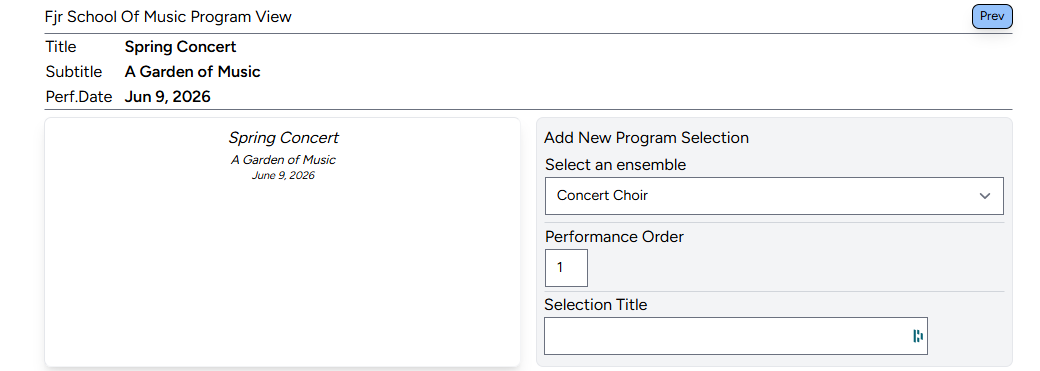
Using the right-hand side of the view, three fields are available:
- Select an Ensemble: Choose an ensemble from the drop-down box.
-
Performance Order: Repertoire is ordered by
ensemble/act, and then by the performance order.
Performance order is continuous from the first song performed through the last.
For example, if you perform 23 total songs in a concert, the performance order of the first song is one and the last is 23.- Note: For your convenience, the system will automatically display the next number in the sequence.
-
Selection Title: This field is essentially a "search"
field; enter a few characters of the song title and the system will search you library to find
repertoire matching those characters. Click a title to update the field.
-
-
When clicked, two actions will take place:
- The repertoire will display on the right-hand side of the page, and
- The left-hand side of the page will display in light-green background and expand to display additional options detailed below.
-
The full view now looks like this:
-
- Opener/Closer: The system will automatically assign opener and closer status to the first/last song of the concert and each ensemble/act segment. You may optionally choose to check these fields as well.
- Addendums: You will often want to highlight additional performance features like soloists, additional instrumentalists, or short program notes. You can use these fields to bring the highlights into the program (see example below).
-
Comments and Ratings
Consider this section as advise to your future-self.
Five, ten, or fifteen years after initially performing this item, you might be tempted to
do it again. What would be helpful to remember about the piece?
Alternately, if another choral director was considering this piece, what advice would you give that choral director about your experience with the song? This section is designed to capture value for both of those situations.
Rate the item on a scale of 1-5, with 1 as "once and done" and 5 as "Every student should sing this!"
Ratings are planned to be used in the future to give a global "score" of how choral directors rate this library item.
Level and Difficulty: From your subjective viewpoint, what is the choir's skill-level (elementary through professional) appropriate for this item and, within that skill level, how difficult is it (easy to hard)?
Comments: This is an open content field for reminders to your future-self and to other members of the choral community.
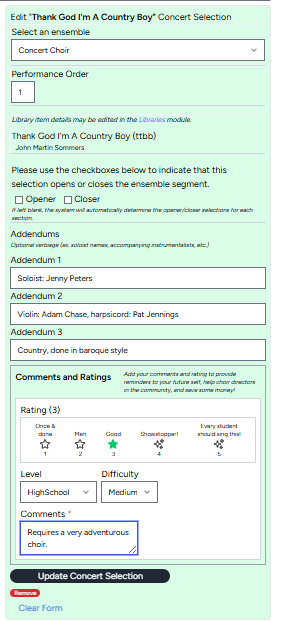
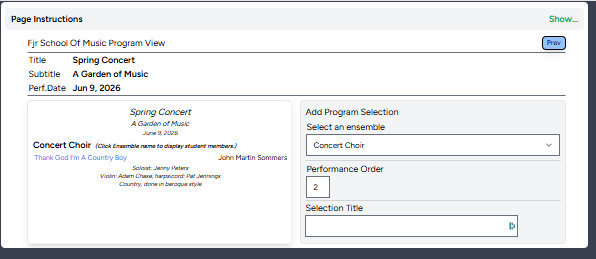
Note that the song title on the left-hand side of the page is highlighted in blue. Clicking the title will return you to the full form to edit any values.
Adding Members To A Program's Ensemble
Click the Ensemble Title (Concert Choir in this example.)
 to display the members side bar.
to display the members side bar.
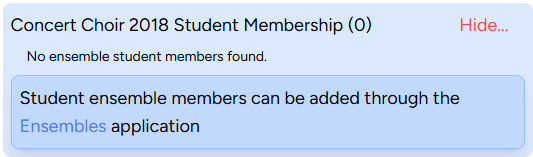
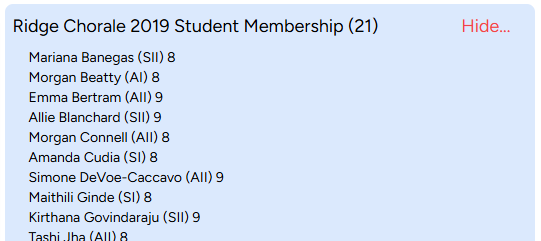
To add new members to an ensemble for a specific school year, click the "Ensembles" link. This will open the "new members" page in the Ensembles application.