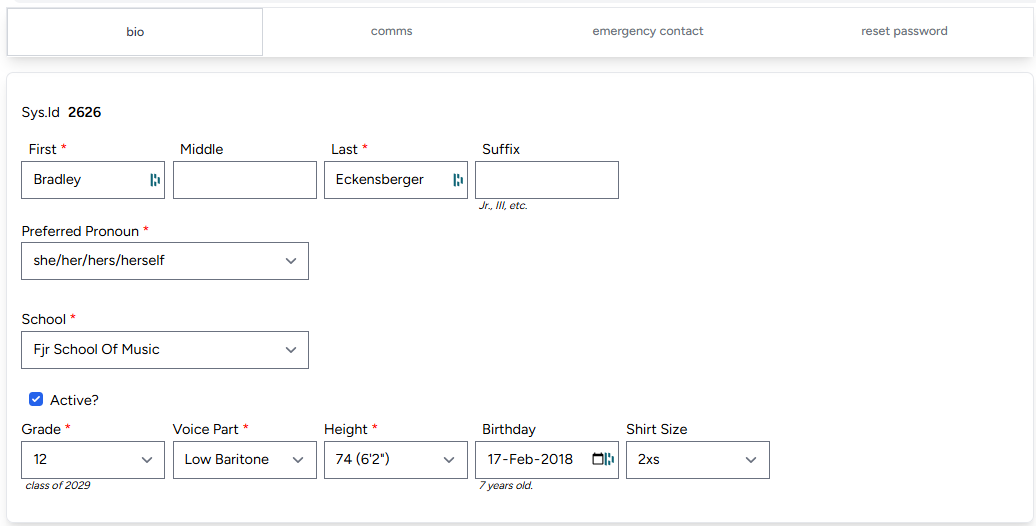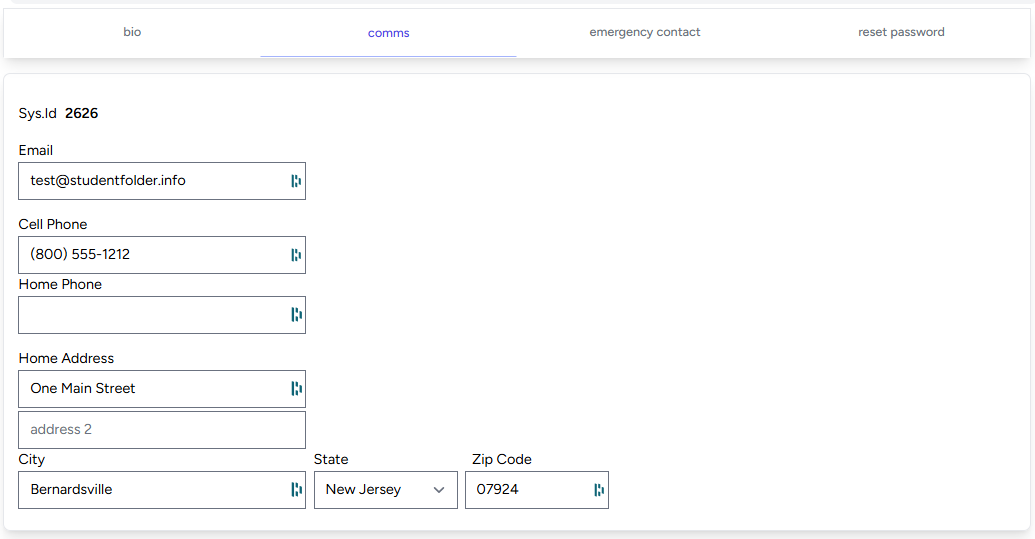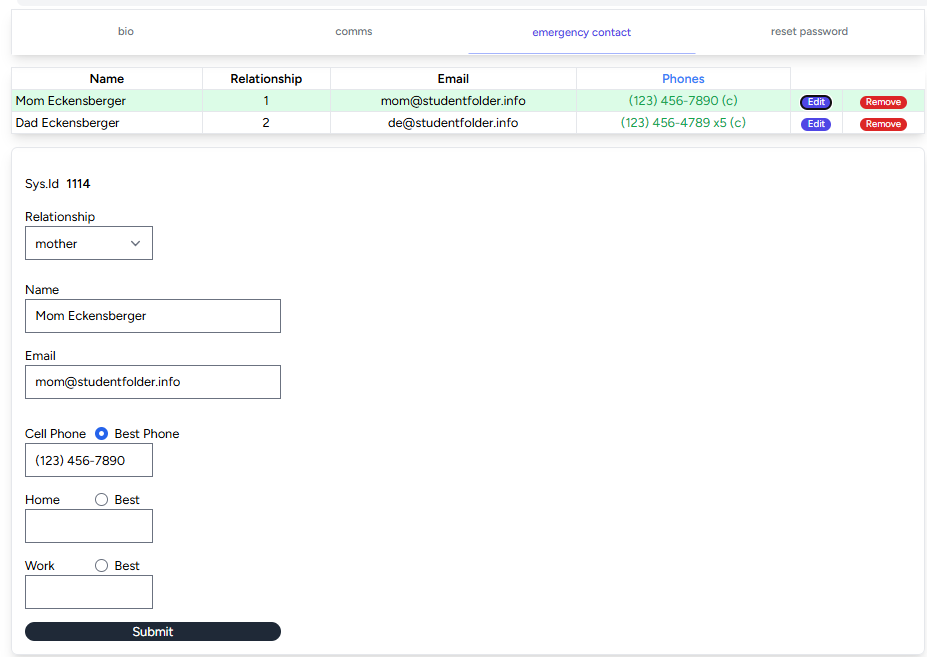Overview
TheDirectorsRoom.com Students contains information about your students.
Here's what the Students application can store:
- Student Bio
- School name
- Student name
- First name
- Middle name
- Last name
- Suffix
- Preferred pronoun
- This will default to "she/her/hers/herself".
- Grade
-
Default voice part
- This is the student's general classroom voice part. Other voice parts may be selected per ensemble and honor choirs.
- The default voice part is "alto".
- Height in inches
- Birthday
- Shirt size
-
Student Comms
- Student email
- This email will be used to log the student into StudentFolder.info.
- School networks typically block external emails from reaching the student's email inbox. This prohibits system-created emails like password-reset emails from reaching the student's email inbox.
- For this reason, it is recommended to use a non-school email whenever possible.
- Cell phone
- Home phone
- Home address
- Home address 1
- Home address 2
- City
- State
- Zip code
- Student email
-
Student Emergency Contact
- Relationship
- mother
- father
- grandmother
- grandfather
- aunt
- uncle
- plus guardian-/foster-/step- versions of mother and father
- Name
- Cell phone
- All phones have a "best" radio button indicate which of the phone numbers is most likely to be answered.
- Home phone
- Work phone
- Relationship
-
Student Reset-Password
- A single button allowing you to reset the student's password to the lower-case version of their email address.
- This is especially helpful for students using their school email address as it is unlikely that system-created reset-password emails will be accepted inside of the school's student email servers.
Setting Up Your First Student
Clicking on the "Students" card will display the Students application with an empty table as shown below.
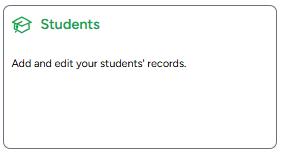

Click the green Plus-sign button from the Students table to open the Student form.
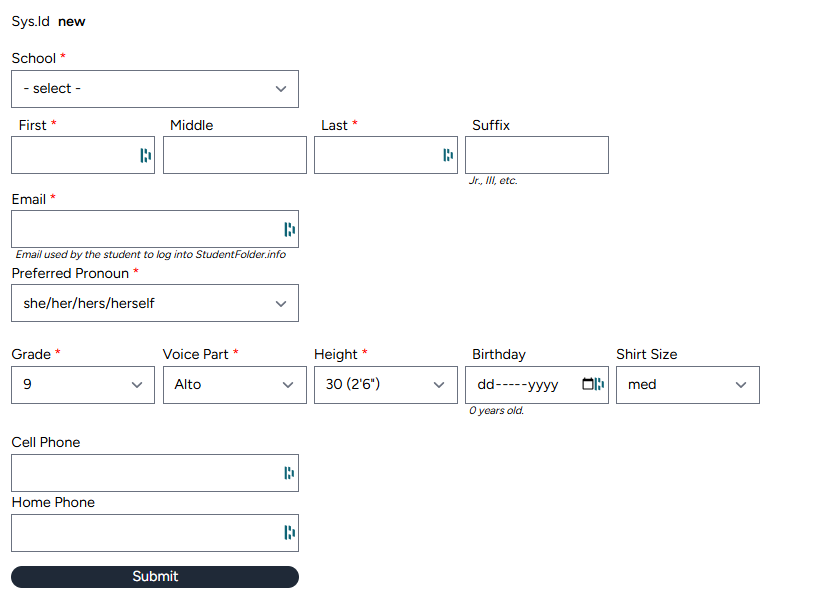
When saved, the "edit" version of the student form is displayed with four tabs:

- Bio: containing all of the fields from the "empty student form" shown above except the email and phones which are on the "comms" form.
- Comms: Email, phones, and home address.
-
Emergency Contact: Name, relationship, email, phones.
- As many emergency contacts as needed may be added.
- Reset Password: A single button used to reset the student's password to the lower-case version of their email address.
The completed version of each tab is displayed below.